Using a TI-83 or TI-84 graphing calculator in high school physics classes
This summer I’m leading a workshop at the American Association of Physics Teachers meeting entitled “Using graphing calculators in the classroom.” Featured in the workshop is my handout titled “Analyzing data using your TI-83 or TI-84 calculator.” You can download a PDF version of the worksheet here. The handout has calculator screenshots and uses TI fonts to show the exact keys that students press.
The worksheet is organized in the order that students would use their calculators:
- Introduction/Setting up your calculator
- A: Data is stored in lists
- B: Entering data into a list
- C: Graphing two lists
- D: Manually setting the scale for your graph
- E: Fitting an equation to your data
- F: Using the Table to solve for variables
- G: Finding the slope at specific times on a curve
- H: Filling a list using a formula that includes another list
- Notes.
The worksheet is “copyleft,” meaning that anyone can use it for free, including modifying it, so long as if you redistribute it the “copyleft” registration moves with it.
4 Responses
- Pingback: NCNAAPT » Spring 2012 Share & Tell Notes
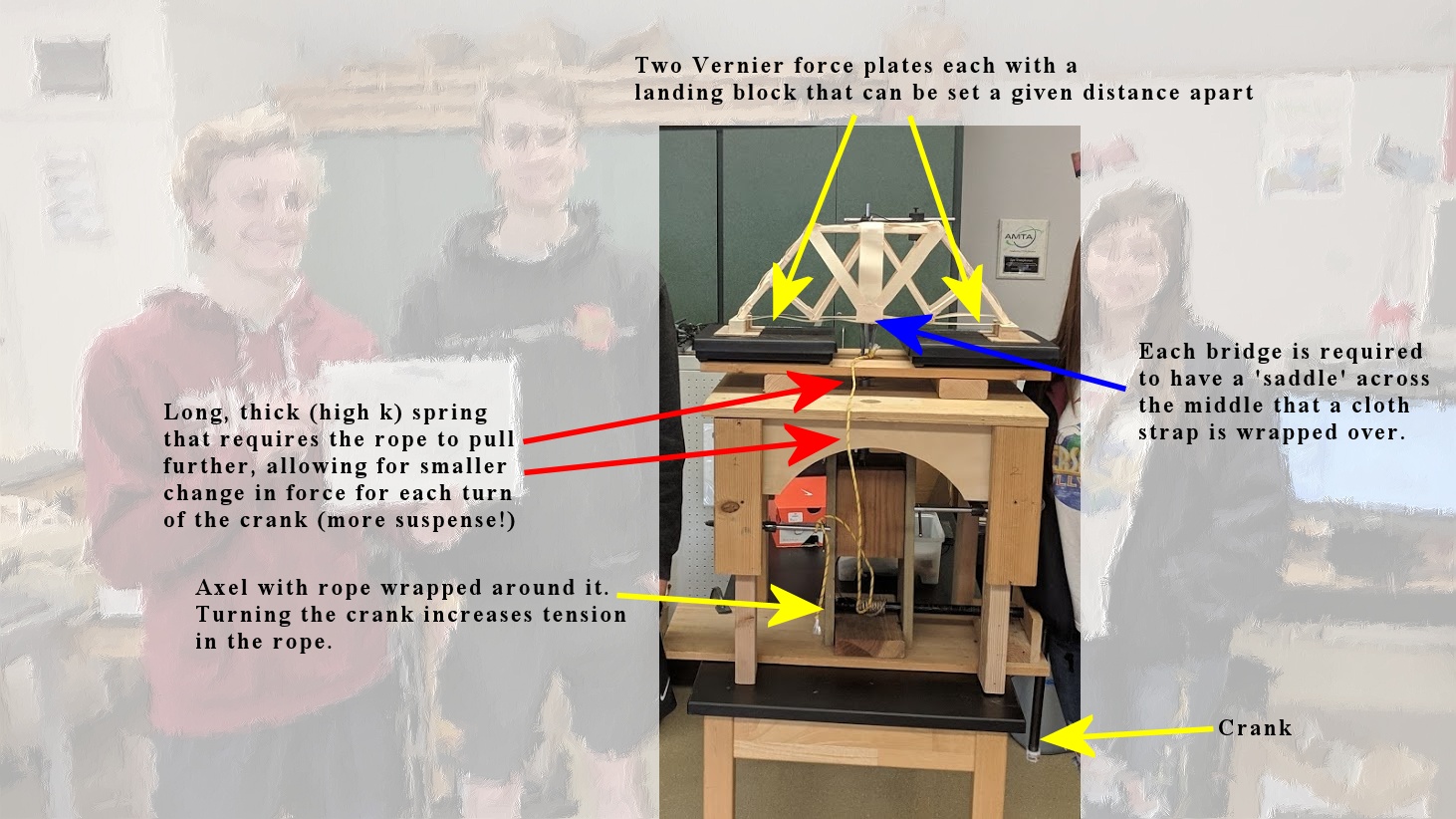
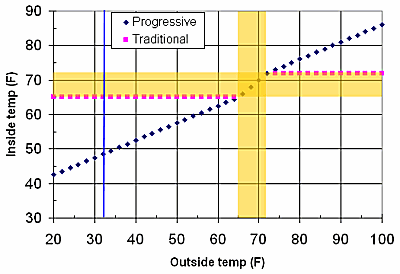

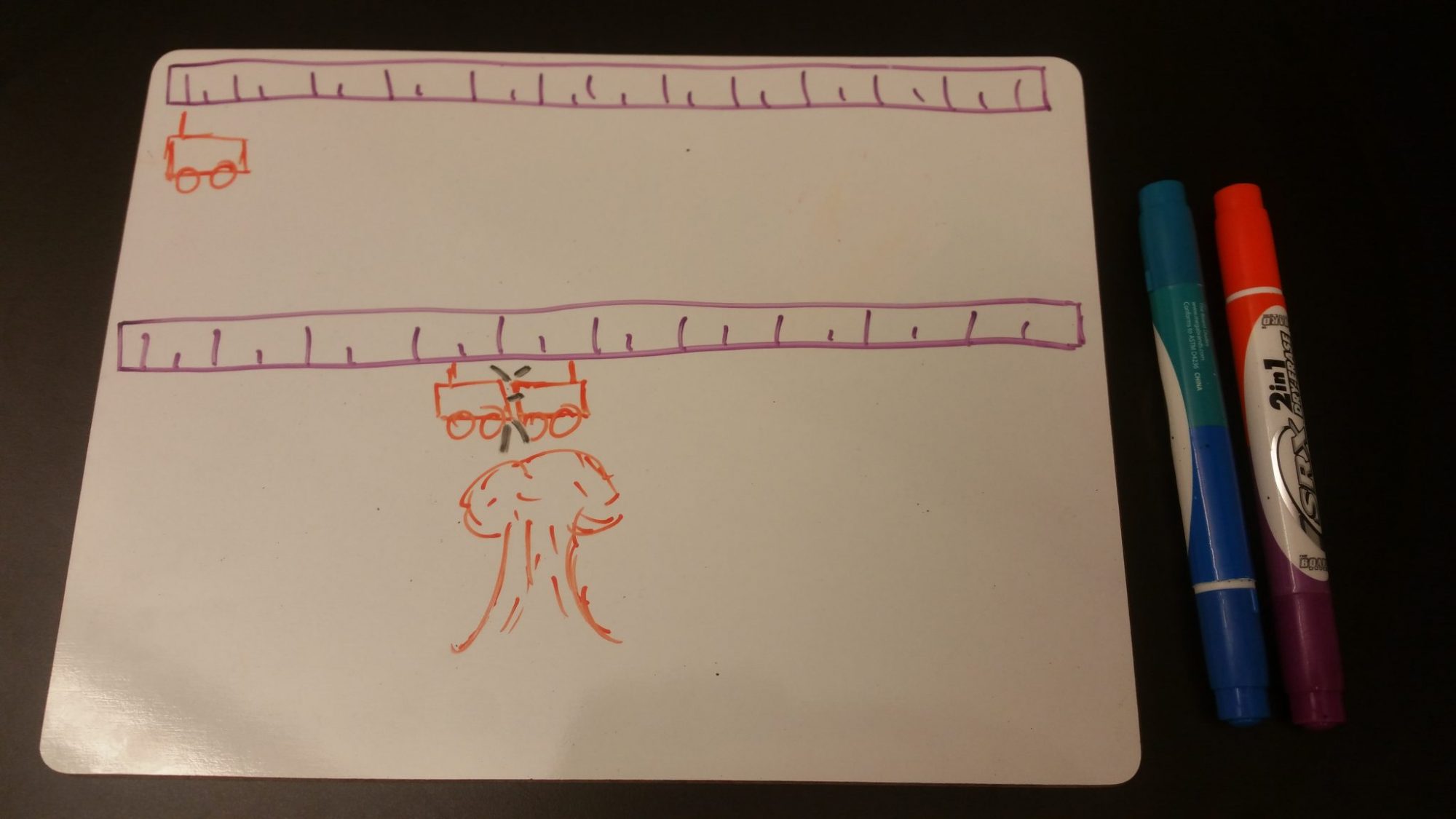
Here’s another tip I have not included in the linked handout. The handout shows how to use the Table feature to solve for “y” for a given “x” value, but the Table feature cannot do the reverse (solve for “x” for a given “y” value). The elegant solution I found here http://www.devhardware.com/forums/ti-83-84-102/how-can-i-find-the-x-value-from-a-given-294975.html.
Make a second graph y=[the value you want].
Then go to [CALC],[5. Intersect] and finding where the two graphs intersect.
Fairly quick and easy 🙂
Another tip, that I mention above, is for solving two equations with two unknowns (e.g. “Train A leaves Station A going 50 k/h and Train B leaves Station B going …”). A quick way to solve for this is to graph the two equations (using Y=), then select [CALC] [5. Intersect], then follow the prompts to select the two lines on the graph that you want.
There is also a prompt for a “Guess”–this is useful if you have two functions that intersect in two different locations (e.g. a parabola and a straight line). In this case you enter a value close to the one you want, so the calculator will return that intersection and not the other one.