How to assocaite .cls (class) files with GradeMachine in Windows 7
If you are installing GradeMachine in newer versions of Windows (7 for sure, I’m not sure about XP), the program will not automatically “associate” the .cls (class) files with GradeMachine — the result is you cannot double-click on a .cls file and have GradeMachine open for you. The following steps, in Windows 7, will correct this problem, and let you double-click away for the rest of your career…
Double click on a .cls file, and you should get the following window.
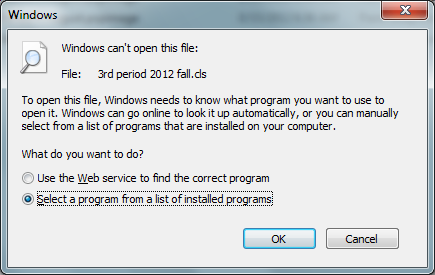 Click the “Select a program from …” then click OK
Click the “Select a program from …” then click OK
In the next window (below), make sure “Always use the selected program…” and then click “Browse”
The next window should open up to the Program Files folder, then look for the GradeMachine folder, open it and find the GradeMachine program itself.
Select Open, then you should see this screen:
with GradeMachine highlighted. If you click OK, this should open GradeMachine.
If you clicked the “Always use…” checkbox, you shouldn’t have to do all this again 🙂
Happy grading!
Lee
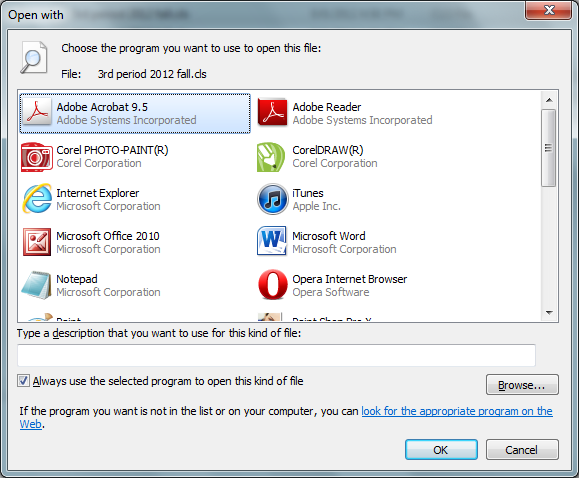
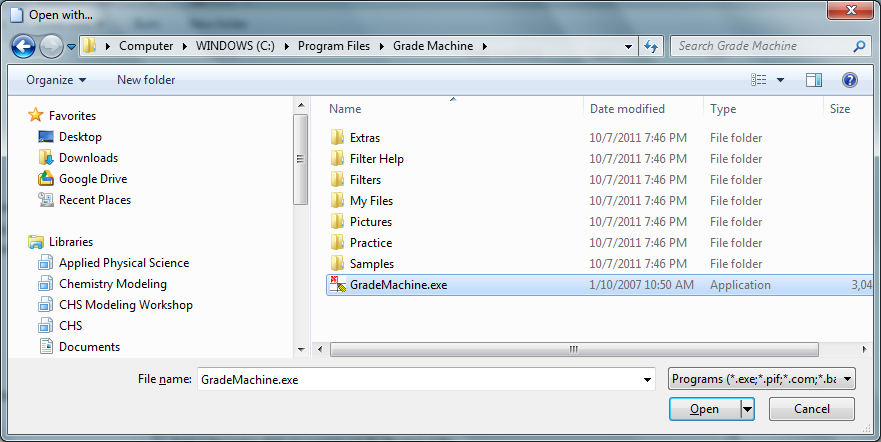
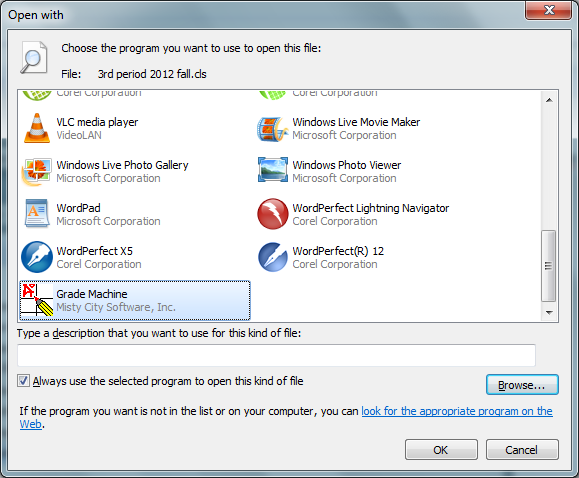


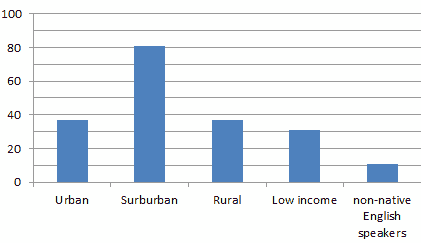
1 Response